Why Does a Lid Turn Continuously
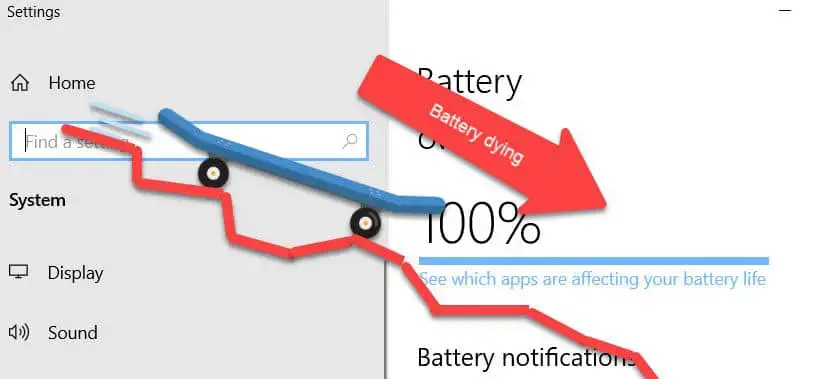
I'm using the latest version of Windows 10 Version 1809 on my laptop. Recently I have been having an issue with the laptop battery timing. The laptop battery drains fast when the lid is closed. So I have to shut down the laptop every time instead of closing my lid to automatically go on sleep mode or hibernate mode.
I have done some research on this battery drainage issue and came up with some good solutions. Let's discuss the exact problem first and then we'll head towards the possible solutions.
One thing we must understand is that the battery of a laptop does not store charge forever. The battery will drain even if the laptop is shut down. But this drainage will be so minimal that we don't feel it unless we keep the laptop shut down for a long period of time.
Hibernate is another state which uses more battery but is also very minimal. The sleep mode state keeps the laptop running but the LCD lid is turned off. Most software will also not be able to run in sleep mode, thus preserving a lot of energy.
So if you are worried about minimal charge loss when your computer is in shut down, hibernate or sleep mode, this is perfectly normal. You can't stop this loss of charge.
If you think that your laptop is draining the battery faster than normal, then you should check out the solutions below.
The laptop lid closing action
First of all, we should make sure that the lid closing action is defined in power options. If the option is selected as "Do nothing", then the laptop will not go to sleep or hibernate when the lid is closed.
To check this, follow the steps below:
- Go to Run –> powercfg.cpl
- From the left-hand menu, click on "Choose what closing the lid does".
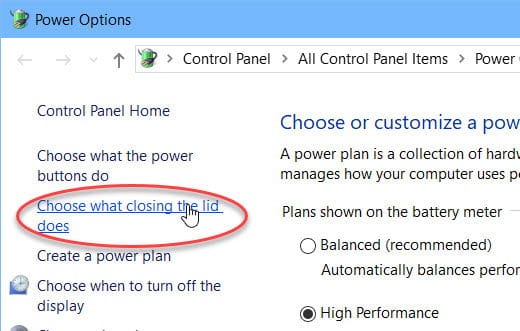
Choose what closing the lid does - Make sure you have selected Sleep or Hibernate under "When I close lid" option for both On battery and Plugged in.
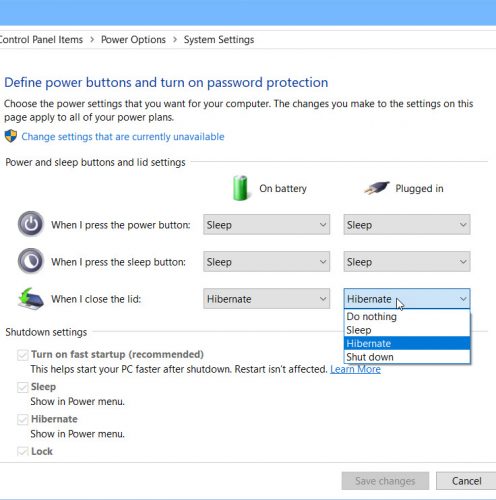
when I close the lid sleep or hibernate
If this does not fix your issue, move to the next solution.
Disable fast startup
Fast Startup is a feature of Windows 10 which controls the behavior of Windows 10 shut down and startup processes. Fast Startup enables Windows 10 to reload necessary components of the Operating System while keeping others in the memory resulting in faster boot times.
One caveat of Fast Startup feature is that its functionality can, sometimes, go weirdly wrong. For example, the user may want to shut down the system but the Fast Startup feature may restart the system instead. So the user may close the laptop lid thinking that the laptop has been shut down. The laptop, instead, would restart and keep on running with lid closed and would turn off when the battery dies completely.
If you encounter this type of situation, you should, probably, disable fast startup. Here's how to do it:
- Go to Run –> powercfg.cpl
- From the left-hand menu, choose "Choose what the power buttons do".
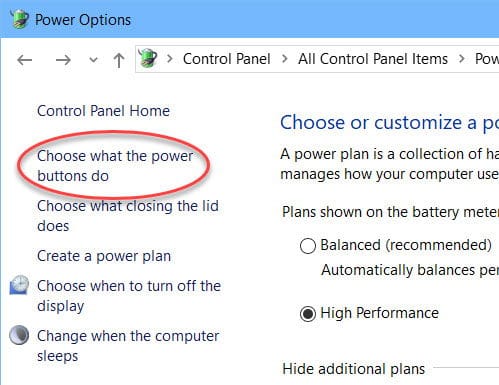
Choose what the power buttons do - Click on "Change settings that are currently unavailable".
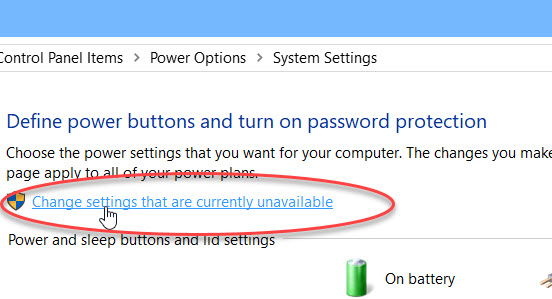
Change settings that are currently unavailable - Uncheck "Turn on fast startup (recommended)" under Shutdown settings.
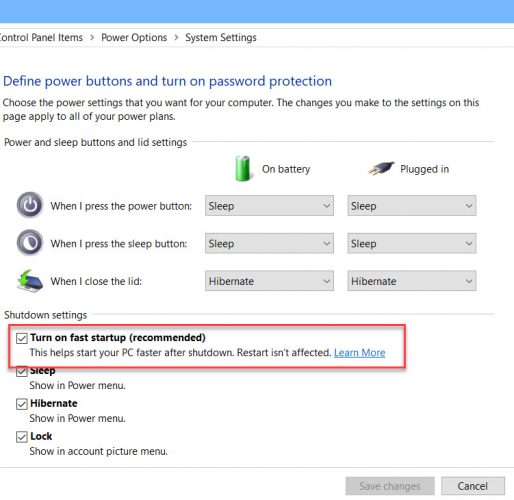
Turn off fast startup
Replace the faulty battery
If the above solutions don't work for you, most probably, it is a hardware issue rather than the software one. This means you should check the health of your battery. To check the health of your laptop battery in Windows 10, follow the steps below:
Go to Run –> powercfg /batteryreport
This will generate your laptop battery health report. The default location of the generated report is C:\Windows\System32\battery-report.html. You can open this report in a browser. This report will tell you the designed capacity of your battery and the full charge capacity as well. If there is a lot of difference between the two, it is time to replace your battery.
This command can also tell you which programs keep on running during sleep mode. Just run the following command and you'll get all the information about your laptop sleep mode:
Go to Run –> powercfg /sleepstudy
There may be other solutions to this laptop battery draining fast issue but I have listed down the most common solutions which, hopefully, will be beneficial for your case. In case, you are not able to fix your issue, please let us know in the comments below and we'll investigate the issue further.
Also see:
Subscribe to our Newsletter
Get the latest tech news, advice and downloads in your inbox

Source: https://www.itechtics.com/laptop-battery-drains-fast/
0 Response to "Why Does a Lid Turn Continuously"
Post a Comment